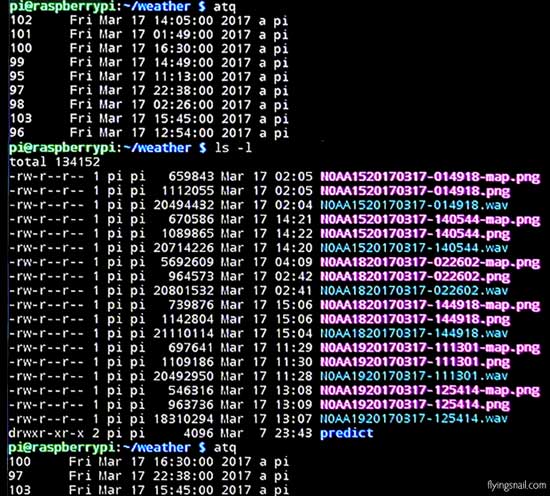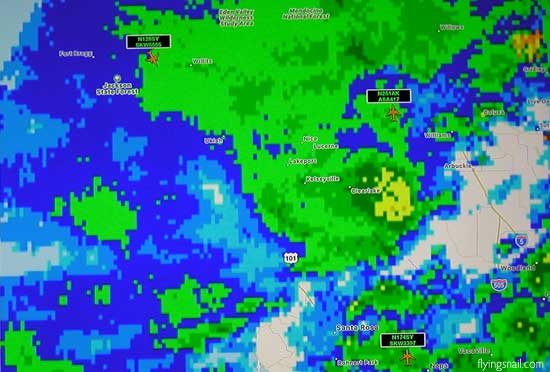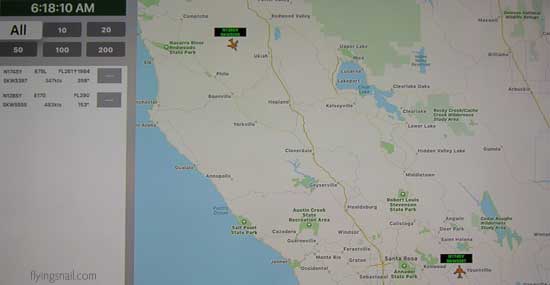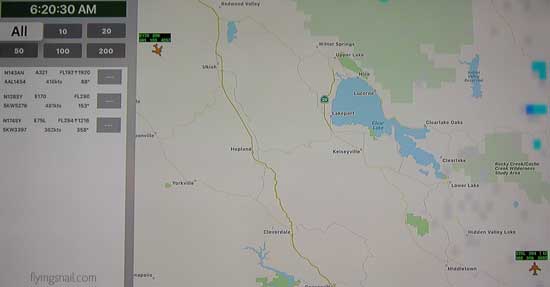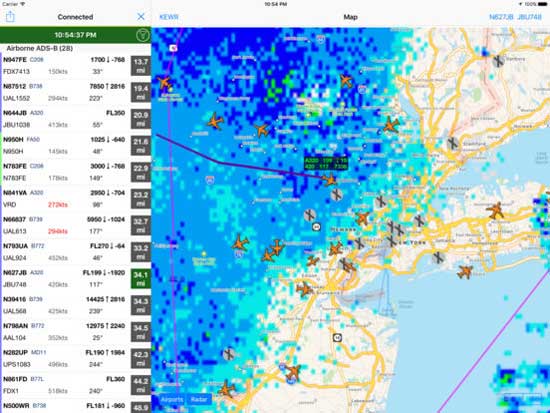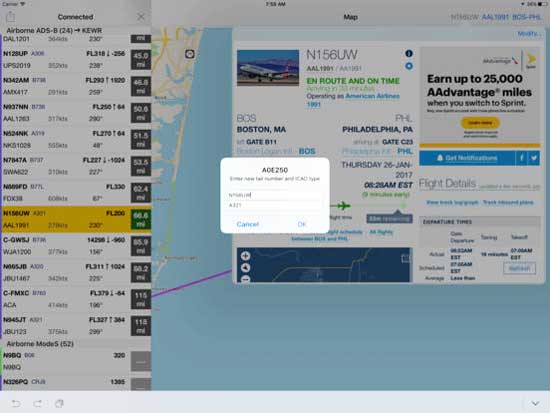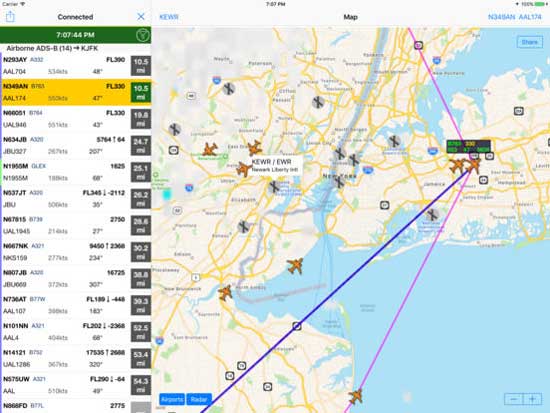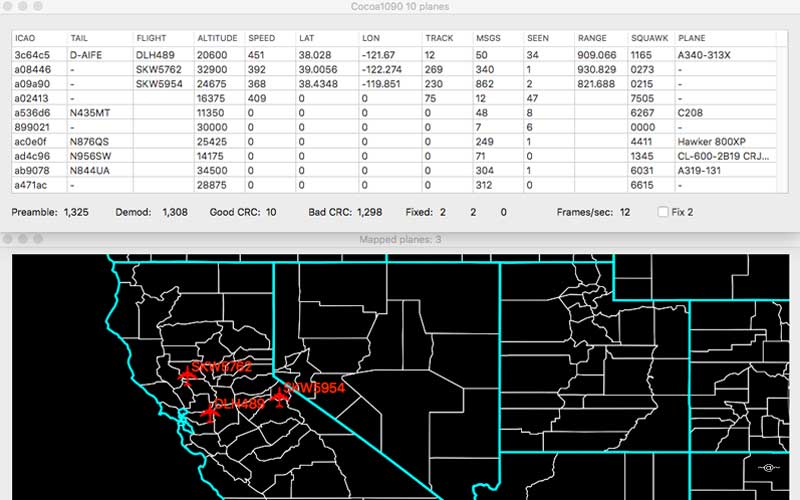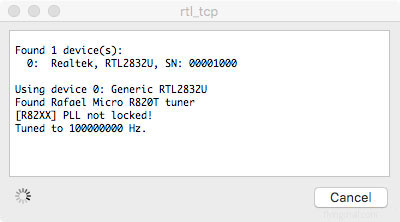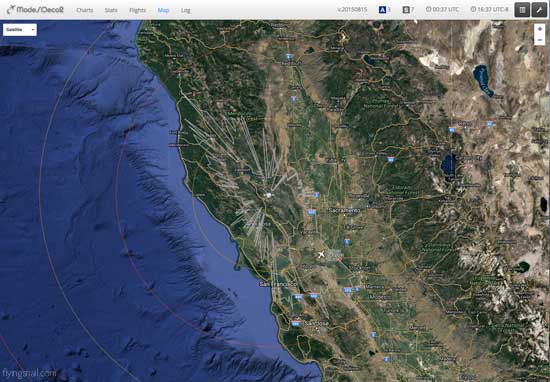SDR
Software-Defined RadioSoftware-defined radio (SDR) is a radio communication system where components that have been typically implemented in hardware (e.g. mixers, filters, amplifiers, modulators/demodulators, detectors, etc.) are instead implemented by means of software on a personal computer or embedded system. While the concept of SDR is not new, the rapidly evolving capabilities of digital electronics render practical many processes which used to be only theoretically possible. ~ Software-defined radio, From Wikipedia, the free encyclopedia
I have become fascinated with Software-Defined Radio (SDR). Here is a public record of my investigation into this technology. ~ C. Spangler, October 29, 2016
Current Hardware:
SDRplay RSP2pro
NOAA/Meteor-M Antenna: https://www.antennas.us/WXSAT-APT-KIT-Satellite-Weather-Kit.html
R820T2 RTL-SDR Dongle ~ Amazon [
2 used with Outernet== no longer exists] ~ Amazon [5 for research, connected to a Pi 3]FlightAware Pro Stick Plus ADS-B USB Receiver with Built-in Filter [see below] ~ Amazon
NooElec NESDR Mini SDR & DVB-T USB Stick (RTL2832 + R820T) w/ Antenna and Remote Control ~ Amazon
Yosoo 100KHz-1.7GHz Full Band UV RTL-SDR USB Tuner Receiver/ R820T+8232 ~ Amazon
Usmile® USB VHF and UHF Full band Direct RTL-SDR Receiver ~ Amazon
Current Software:
I primarily use GNU Radio / Gqrx / HDSDR / CubicSDR on Mac (OS X, Darwin, Linux) & PC (Windows, Linux)
I use SDRuno [manual, related, blog] with RSP2Pro on Windows 10
I sometimes use RSP2pro with CubicSDR & API driver on MacOS X 10.11.6
Big List of RTL-SDR supported software
Web:
RTL-SDR.COM / /r/RTLSDR / sdr-radio.com / smittix.co.uk / wiki.radioreference.com
December 04, 2019
Raspberry Pi used as Automated Weather Satellite Viewer, piped through HDMI:
Click for full 1817 x 975 screen shot.December 03, 2019
Moved entire 'manual' process of NOAA operation to automated process using Raspberry Pi, RTL-SDR v3, LNAU-0137-648 LNA, WXSAT Quadrifilar Helix Antenna; with modification of some scripts, found in comments here.
In order to turn on bias-t for LNAU-0137-648, +20 dB Low Noise Amplifier and Filter I use rtl_biast -b 1 mentioned in RTL-SDR BLOG V.3. DONGLES USER GUIDE; Feature 2: Software Selectable Bias Tee.
I used sudo make install (at end of compile), allowing rtl_biast to be run from anywhere.
Raspberry Pi, showing weather pic and results of atq command [small sd card for size reference]
Anker 4 slot USB extender, RTL-SDR v3 to WXSAT Quadrifilar Helix Antenna, mouse, keyboardResults:
Below is a MSA (multispectral analysis) of NOAA-18 [from above image, upper left corner], 201912.03@10:09:55. Actual size of received images is 909x1115:
November 29, 2019
NOAA-19 (ch 3-4, southbound 66 E) 2019-11-29 13:41 UTC, RSP2pro/SDRUnoNovember 28, 2019
SatTracker, NOAA-19 (ch 3-4, South 84 E) 2019-11-28 13:52 UTC, RSP2pro/SDRUnoNovember 27~26, 2019
NOAA 18 (ch 1-4, southbound 75 W) at 2019-11-27 17:42 UTC
NOAA 18 (ch 1-4, southbound 58 W) at 2019-11-26 17:53 UTCNovember 18, 2019
Raspberry Pi 3, NOAA 15, 18, 19, & RSP2pro
(WXSAT) VHF APT Satellite Weather Kit
https://www.antennas.us/WXSAT-APT-KIT-Satellite-Weather-Kit.html
To make the reception of satellite weather images more accessible, and in response to requests received, we are offering this discounted Weather Satellite kit. It contains the components needed to receive satellite weather images on Windows desktop computers (Apple users: we are looking into including MacBooks too). The kit includes the following items:
• UC-1374-531R, +4 dBic Quadrifilar Helix Antenna, for its details click on this link:
• UC-1374-531R antenna page,
•
• LNAU-0137-648, +20 dB Low Noise Amplifier and Filter, for more information click on this link:
• LNAU-0137-648 low noise amplifier with built-in filter page,
•
• USB Software Defined Radio with built-in Bias Tee, a USB Dongle made by RTL-SDR Blog. We purchase it from the manufacturer's Amazon page, verify its operation at 137 MHz and include it in the Kit at cost ($21.95). For further details on the Receiver, see the Dongle's Amazon page at:
• RTL-SDR Blog R820T2 RTL2832U 1PPM TCXO SMA Software Defined Radio (Dongle Only)
•
• CAB-SMAM-LMR195-600-SMAM, 50 ft LMR-195 style Coaxial Cable with SMA Male connectors at both ends. Details can be found here:
• SMA Coaxial Cable Assemblies page• Does not require a ground plane
April 27, 2017
Raspberry Pi 3, NOAA 15, 18, 19, & SDR
Continuing Work On Antennas
March 17, 2017
Raspberry Pi 3, NOAA 15, 18, 19, & SDR
First Image from NOAA-19 ~ NASA Goddard Space Flight Center SourceFor almost forty-five years I have enjoyed receiving weather satellite images from space and thought I would try using a 'stand-alone' Raspberry Pi 3 to replace a larger computer.
Test One 201703.17: Raspberry Pi 3 ~ 4x USB Extender ~ NooElec SDR ~ EDUP WiFi
Alternative with RTL-SDR SDR attached
Test Two (2) 201703.22: Raspberry Pi 3 w/EDUP WiFi ~ Speaker ~ Usmile® SDR
I specifically followed these instructions, verbatim, provided by Jim Haslett:
Raspberry Pi NOAA Weather Satellite Receiver by haslettj in raspberry-pi
http://www.instructables.com/id/Raspberry-Pi-NOAA-Weather-Satellite-Receiver
[Video] Receiving NOAA Weather Satellites
with an SDR and a Raspberry Pi ~ Jim Hasletthttps://www.youtube.com/watch?v=jukobjB46gQ
have the following in operation:
Satellite schedule & Received Weather Satellite data
Alternative ~ SDRplay RSP2pro ~ Yaesu FT-991however... ;-) need to spend more time working on the antenna:
NOAA 19 (ch 3-4, southbound 52 E) at 2017-03-17 11:13 UTCusing the following guides:
Building a quadrifilar helix antenna (QFH) for NOAA
satellite reception with an RTL-SDR ~ Jim Hasletthttps://www.youtube.com/watch?v=KU75FSA6o2M
Quadrifilar Helix Antennas
http://metsat.gogan.org/ant_qha.htm
QFH Antenna Results - NOAA 19 satellite
reception with SDR ~ Jim Hasletthttps://www.youtube.com/watch?v=dqmbLdudUKI
and this is good to know:
WXtoImg Upgrade Keys
http://leshamilton.co.uk/wxkeys.htm
to be continued...
March 01, 2017
RealADSB & Raspberry Pi 3
Having tried most SDR related ADS-B free programs, I decided to look for an application and selected RealADSB created by Nikolay Klimchuk.
My main reason for this selection was due to our remote location and minimal television signals; resulting in the use of AppleTV, which RealADSB supports. Here is a video: RealADSB app on tvOS.
The RealADSB page shows what one needs to set this app up for Windows, MacOS X, and Raspberry Pi 2+.
For testing purposes, I started with MacOS X. [Note: Java 8 is required to use ADS-B hub]
After becoming comfortable using the app, I switched operation to a Raspberry Pi to conserve electricity.
RealADSB Steps using Raspberry Pi 3:
Step 1: FlightAware Pro Stick Plus for USB receiver
Step 2: Antennas
NooElec 1090 MHz antenna. [I use this for portable operation.]
Home-brew Compact 6dBi Collinear Antenna [I use one like this most of the time.]
ADS-B wine cork antenna
Simple ADSB J-pole antenna
PCB based antenna design
PCB based strip line antenna
RealADSB used with FlightAware USB~SDR & Raspberry Pi 3Step 3: USB driver: not required for MacOS X or Raspberry Pi
Step 4: ADSB server: already had RTL_TCP running from below Cocoa1090 install
Step 5: ADSB hub: [Note: Did not have to download Java 8 for updated Raspbian Jessie.]
Step 6: Purchased RealADSB app and followed directions
Step 7: Useful links I used to make this process easier:
Installing rtl-sdr and dump1090 on a Raspberry Pi to receive ADS-B signals
ADS-B using dump1090 for the Raspberry Pi
Raspberry Pi 2 & 3 ADS-B for the RSP
Mode-S and ADS-B on a Raspberry Pi
Step 8: For WiFi ~ Edimax EW-7811Un 150Mbps 11n Wi-Fi USB (nano) Adapter ~ Amazon
realADSB AppleTV Screenshots from flyingsnail.com
Weather Radar left over from last big storm at flyingsnail meadow... [mountain here]
Without Weather Radar 201702.28
With Weather Radar 201702.28realADSB AppleTV Screenshots from Nikolay Klimchuk:
November 22, 2016
GOES-R Weather Satellite
The Future of Weather Forecasting from good news ~ https://vimeo.com/65249399
GOES-R Launch | Real-Time from Mike Augustyniak ~ https://vimeo.com/192535633GOES-R heads to orbit, will improve weather forecasting
November 19, 2016 GOES-R, the first of NOAA’s highly advanced geostationary weather satellites, lifted off from Cape Canaveral, Florida, at 6:42 p.m. EST today. The satellite will boost the nation’s weather observation network and NOAA’s prediction capabilities, leading to more accurate and timely forecasts, watches and warnings. [Click to Continue Reading]
Meet GOES-R from NOAA_Satellites ~ https://www.youtube.com/watch?v=R3Uo859ktM8
How to Order NOAA Weather data from David Rockwell ~ https://vimeo.com/170829769
AT THE EDGE OF THE SOLAR STORM ~ 4K from AD Photography ~ https://vimeo.com/191348354from Lets Hack It:
GOES Satellite Hunt (Part 1 – Antenna System)
GOES Satellite Hunt (Part 2 – Demodulator)
GOES Satellite Hunt (Part 3 – Frame Decoder)
GOES Satellite Hunt (Part 4 – Packet Demuxer)
GOES Satellite Hunt (Part 5 – File Assembler)
The entire working source code is at OpenSatellite Project in github.
from RTL-SDR.COM:
CREATING A GOES WEATHER SATELLITE DEMODULATOR
SETTING UP A GOES WEATHER SATELLITE ANTENNA SYSTEM
BUILDING A FRAME DECODER FOR THE GOES WEATHER SATELLITE
DEMUXING FRAMES AND GENERATING IMAGES FROM THE GOES WEATHER SATELLITE
RECEIVING GOES LRIT FULL DISK IMAGES OF THE EARTH AND EMWIN WEATHER DATA WITH AN AIRSPY
November 14, 2016
ADS-B
Automatic dependent surveillance – broadcast
Improving Air Traffic Management in the North Atlantic
from NAV CANADA ~ https://vimeo.com/133171739ADS-B Receiver
Cocoa 1090 (Mac) image ~ Large ImageADS-B is a surveillance technology in which an aircraft determines its position via satellite navigation and periodically broadcasts it, enabling it to be tracked. The information can be received by air traffic control ground stations as a replacement for secondary radar. It can also be received by other aircraft to provide situational awareness and allow self separation. From Wikipedia, the free encyclopedia
The Flightaware Pro Stick Plus SDR ADS-B receiver arrived, was set up on a Mac Mini using Cocoa 1090 software from black cat systems and rtl-tcp*, with an antenna similar to, but less expensive than, this.
The above image is just a screenshot. If one goes to rtl-sdr.com and uses ADS-B as a search term, one will see maps that can be linked, etc.
* Here are instructions via black cat systems for building rtl-tcp.
* The above step was not necessary (for me) because I had previously built and installed rtl-tcp using University of California, Berkeley's EE123 Digital Signal Processing page, which also provides Windows and Linux instructions.
My future intention is to build an ADS-B Raspberry pi.
Here is an ADS-B repository I use from SonicGoose and a Big List of rtl-sdr.com supported software.
Update: Installed ModeSDeco2 on Mac Mini using Flightaware Pro Stick Plus.
Charts, Stats, & Flights pictured at link under "Description". Personal recorded map shown below:
ModeSDeco2 and other software available for Windows, Linux, Raspberry pi 2 & 3, Odroid, CuBox, and Mac at xdeco.org.
October 29, 2016
gqrx-ghostbox
A software defined radio tool for talking with the dead
by Doug HaberOverview
[Source: https://github.com/DougHaber/gqrx-ghostbox]
This program makes it possible to use software defined radio (SDR) as a ghost box / electronic voice phenomenon (EVP) tool. A ghost box is a device sometimes used by paranormal researchers to talk to spirits, the dead, disembodied entities, shape shifting lizard people, and other intra-dimensional fauna.
Some ghost boxes have electronics that give them distinct properties, and others are effectively radio scanners. This tool is of the radio scanning style.
This utility controls the Gqrx SDR receiver program. Unlike more traditional ghost boxes, which are stand alone devices, this setup makes it easy to experiment with different options. Gqrx provides a live visualization of the spectrum and the ability to fine tune and control many parameters of the radio, such as gain, demodulation, squelch, and noise filtering. Ghost boxes usually scan AM or FM. By using SDR, we have a vastly larger spectrum available (though AM may require an upconverter, depending on which SDR is used.)
If we assume that the phenomena is a real thing, this style tool provides researchers with more options and controls than traditional ghost boxes at a lower cost. A cheap USB RTLSDR is enough to get started, and it is easy to experiment with different antenna configurations as well as radio and scanning parameters to figure out what is most effective.
If this tool works for you, please share any successful results here.
Installation and Dependencies
In order to use this program you must have a software defined radio device. A $10 RTLSDR could work, as could more expensive and capable options. For people starting out, I recommend picking an R820T2 based USB stick. Many well reviewed options can be found on Amazon for between $10 and $25 dollars. (Note that these will not support tuning the AM spectrum without an upconverter.)
Traditional ghost boxes usually scan the AM radio spectrum. With this tool you can scan any range of the spectrum that your SDR supports. Unfortunately, the cheaper SDR devices, such as what was recommended above will not receive AM. To receive AM you will either need a more capable SDR device or another device known as an upconverter.
This program is written in Perl. The only dependency beyond a recent version of Perl is the GQRX::Remote module. This may be installed via the package on GitHub, or from CPAN. Here are some notes on installing CPAN modules.
Gqrx is required, and must be setup to allow remote connections from the host this program is running on. For some notes on settings that up, see the GQRX::Remote README and Gqrx's documentation. The Gqrx application itself officially runs on Linux, MacOS and Raspberry Pi. An unofficial version exists for Windows. For more information, see the Gqrx download page.
NOTE: SDR and Gqrx are not always trivial to work with and this is a command-line tool. A final dependency would be some level of comfort working with these types of things and a willingness to tinker. If you have not used SDR, Gqrx, and the command line before, do not expect it to work without some effort.
Usage
To use this program:
Begin by running Gqrx.
You must enable remote control via Tools->Remote control. Gqrx has to be setup to allow connections from the host this program is running on (localhost, or otherwise.) The configuration options are found under Tools->Remote control settings.
In a terminal, run the gqrx-ghostbox command with any desired options.
Modify any parameters in Gqrx as needed, such as the gain, squelch, and filtering.
Enter a deep trance state and begin your communion with the spirits.
Many examples of ghost box usage can be found on youtube. Generally, it involves asking questions and then listening for a response. Some people believe a medium or trance state is necessary in order for it to work. If you search for "ghost box" or "spirit box", you will find information on different usage styles.
Command Line Options
Usage: gqrx-ghostbox [OPTIONS]
GENERAL: -h, --help Display this detailed help message -q, --quiet Quiet mode - only output errors CONNECTION: -H, -- host={IP_ADDRESS} GQRX Host IP (default is 127.0.0.1) -P, --port={PORT} GQRX Port (default is 7356) -h, --help Show this help message RADIO SETTINGS: -d, --demodulator-mode={MODE}
The GQRX demodulator mode to use (default is 'WFM')
Options: AM, CW, CWL, CWU, FM, LSB, USB, WFM, WFM_ST, WFM_ST_OIRT
SCANNING SETTINGS: --min, --min-frequency={FREQUENCY} Minimum frequency to scan in KHz
(default is '88000', FM min)--max, --max-frequency={FREQUENCY} Maximum frequency to scan in KHz
(default is '108000', FM max)-m, --scanning-mode={MODE} Method of scanning
(default is 'bounce')Options: forward, backward, bounce, random
-s, --scanning-step={STEP_SIZE} How many KHz to move when scanning (default is 150)
This has no effect in "random" mode
--S, --sleep={TIME} Time to hold a frequency for each step
in ms. (default is '30')Usage Examples
# Run gqrx-ghostbox with the default parameters
$ gqrx-ghostbox# Run against Gqrx on a remote server
$ gqrx-ghostbox --host=10.0.0.1 --port 1234# Perform random scanning between 800mhz and 900mhz
$ gqrx-ghostbox --min=800000 --max=900000 --scanning-mode=randomUsage Notes
The speed of the scan is controlled by two options. The --sleep option determines how long in milliseconds the program waits after changing frequency. There is no timing loop. Instead, after an update cycles completes, the sleep is performed for the defined duration. The --scanning-step option tells how far the frequency is adjusted in KHz. Normal values would range between 50 and 500.
Scanning starts at a random point within the --min and --max frequency. When in bounce mode, the starting direction is also random.
The --scanning-mode supports 4 different options:
forward Each step increase the current frequency by the --scanning-step size. When exceeding --max, start back at --min. reverse Each step decrease the current frequency by the --scanning-step size. When exceeding --min, start back at --max. bounce Start randomly in either forward or backward mode. When exceeding the --min or --max limit, switch to the opposite mode. (This is the default) random Each step choose a new random frequency within the --min and --max range. Sharing Results
• If you do use this tool and have good results, please share them to help others. A GitHub issue has been created to share these details. Please include:
• A description of your usage, what happened, and external links to any media
• The command line options used to invoke gqrx-ghostbox
• The type of hardware used (type of SDR, type of antenna, upconverter)
• Any notable configuration options in Gqrx
• Any other notes on your setup and usage (antenna placements, ancient ghost evocation ritual, etc)
Copyright and License
Copyright (c) 2016, Douglas Haber
All rights reservedRedistribution and use in source and binary forms, with or without modification, are permitted provided that the following conditions are met:
* Redistributions of source code must retain the above copyright notice, this list of conditions and the following disclaimer.
* Redistributions in binary form must reproduce the above copyright notice, this list of conditions and the following disclaimer in the documentation and/or other materials provided with the distribution.
* The names names of the authors may not be used to endorse or promote products derived from this software without specific prior written permission.
THIS SOFTWARE IS PROVIDED BY THE COPYRIGHT HOLDER AND ITS CONTRIBUTERS ''AS IS'' AND ANY EXPRESS OR IMPLIED WARRANTIES, INCLUDING, BUT NOT LIMITED TO, THE IMPLIED WARRANTIES OF MERCHANTABILITY AND FITNESS FOR A PARTICULAR PURPOSE ARE DISCLAIMED. IN NO EVENT SHALL THE COPYRIGHT HOLDER OR ITS CONTRIBUTERS BE LIABLE FOR ANY DIRECT, INDIRECT, INCIDENTAL, SPECIAL, EXEMPLARY, OR CONSEQUENTIAL DAMAGES (INCLUDING, BUT NOT LIMITED TO, PROCUREMENT OF SUBSTITUTE GOODS OR SERVICES; LOSS OF USE, DATA, OR PROFITS; OR BUSINESS INTERRUPTION) HOWEVER CAUSED AND ON ANY THEORY OF LIABILITY, WHETHER IN CONTRACT, STRICT LIABILITY, OR TORT (INCLUDING NEGLIGENCE OR OTHERWISE) ARISING IN ANY WAY OUT OF THE USE OF THIS SOFTWARE, EVEN IF ADVISED OF THE POSSIBILITY OF SUCH DAMAGE.
tl;dr:
gqrx-ghostbox: A software defined radio tool for talking with the dead
submitted by DougHaber, Reddit Source
I wrote a tool that allows you to use SDR as a ghost box. A ghost box, or sometimes spirit box, is a tool used by paranormal researchers. The simpler ones are effectively radio scanners, so it seemed like a good fit for SDR around Halloween.
The tool controls a Gqrx instance via the remote control protocol. To make this possible, I wrote a Perl module named GQRX::Remote for providing a simple interface to the Gqrx remote control protocol.
Everything is open source. Here are the links:
gqrx-ghostbox:
GitHub: https://github.com/DougHaber/gqrx-ghostbox
gqrx-remote:
GitHub:
https://github.com/DougHaber/gqrx-remote
CPAN:
http://search.cpan.org/~dhaber/GQRX-Remote-1.0.0/Remote.pm
An example using gqrx-remote to plot signal strength by frequency:
https://github.com/DougHaber/gqrx-remote/tree/master/example/
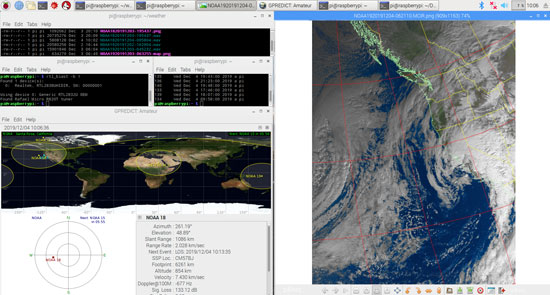
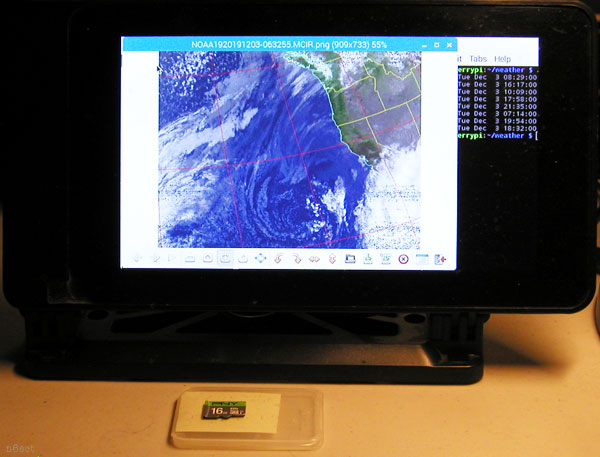

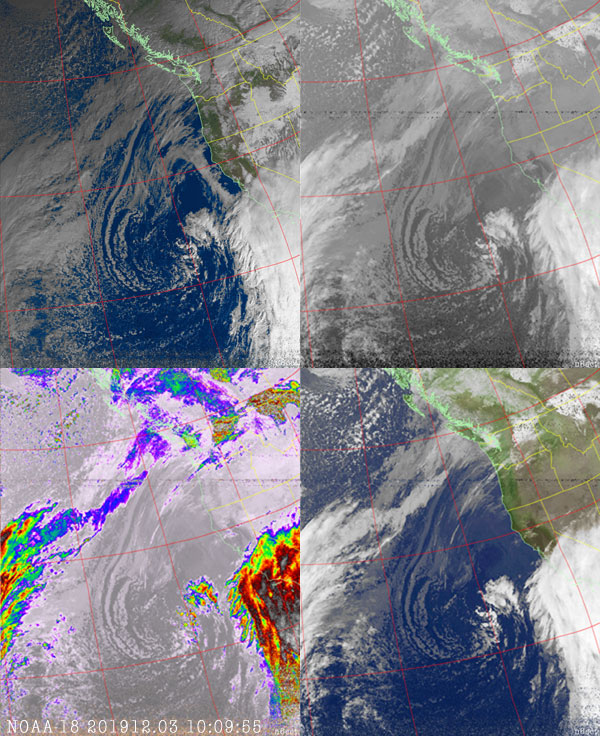
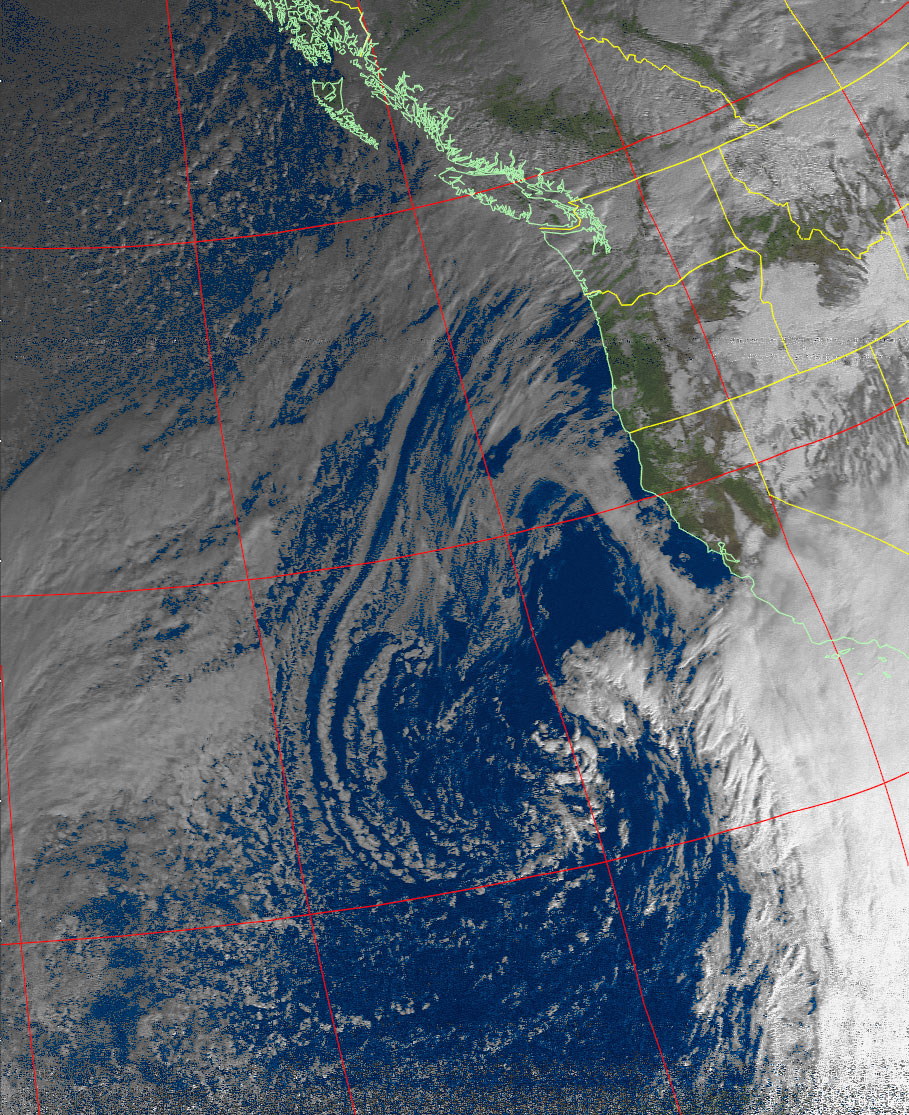
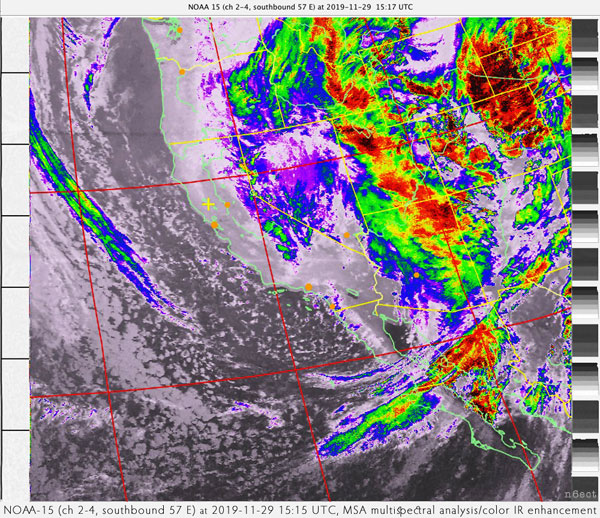
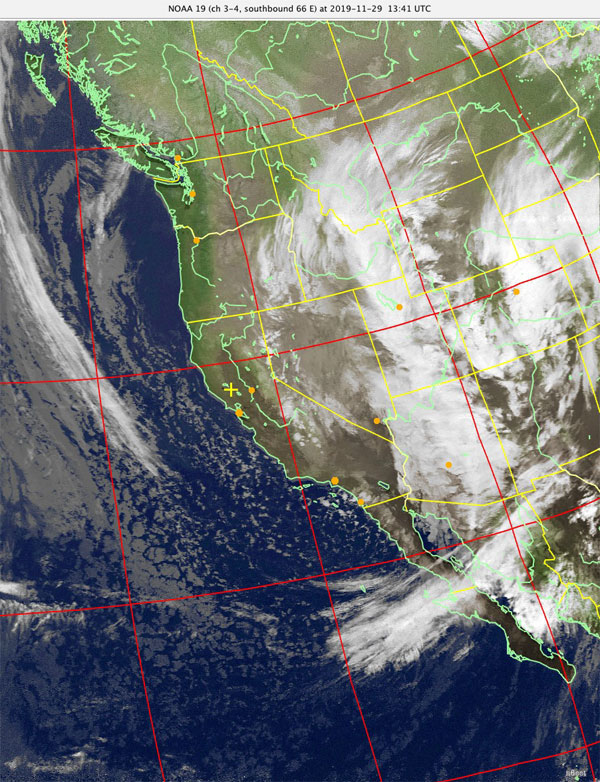
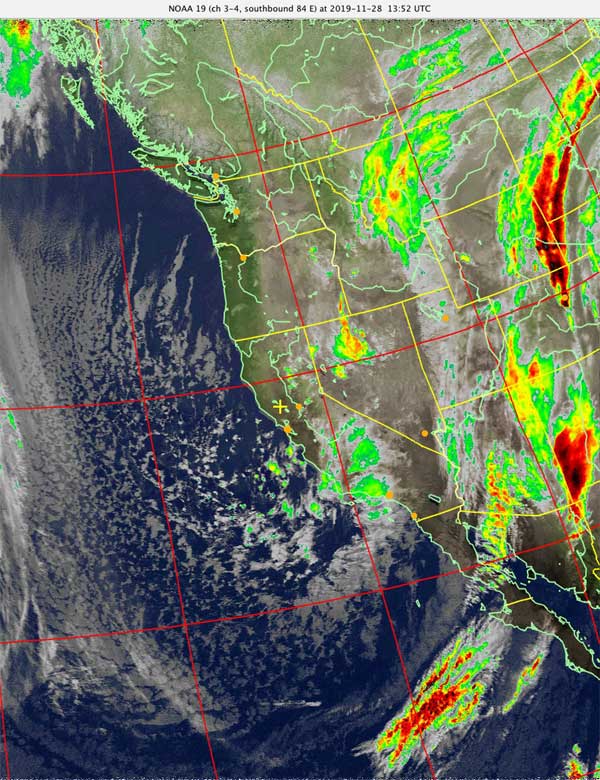

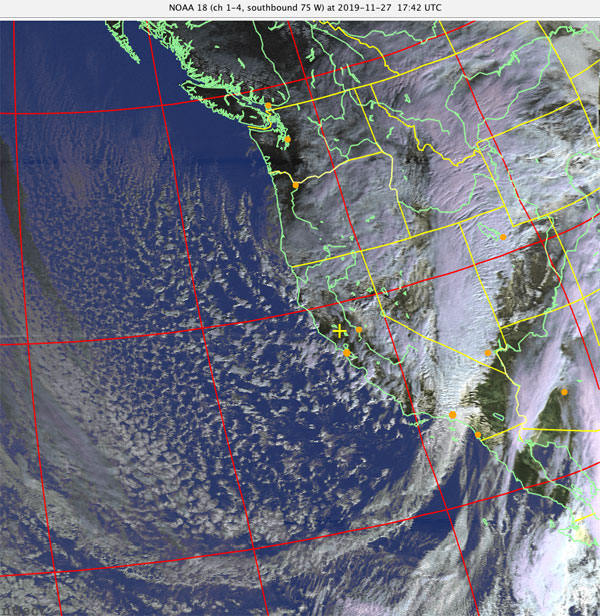
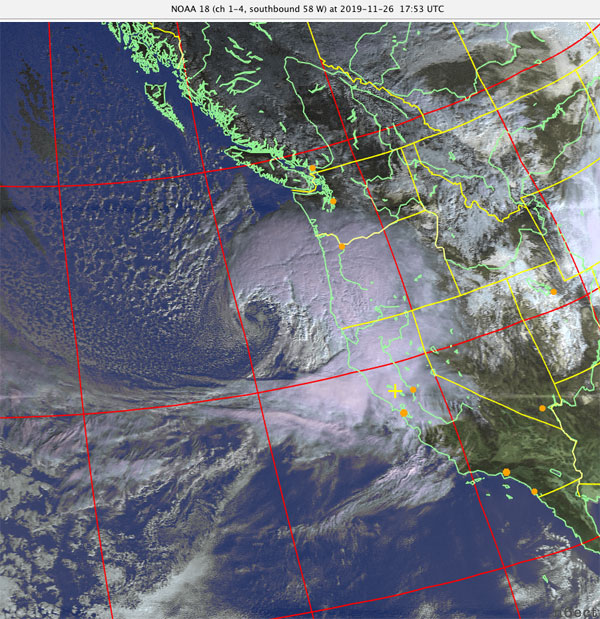
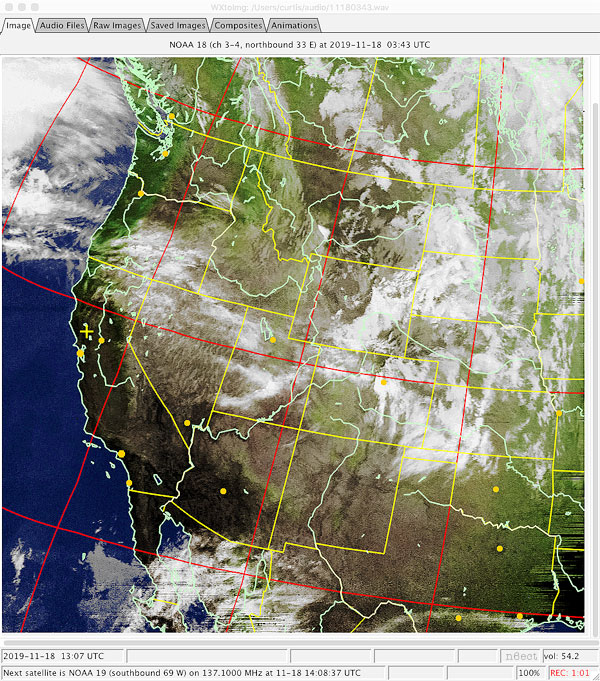


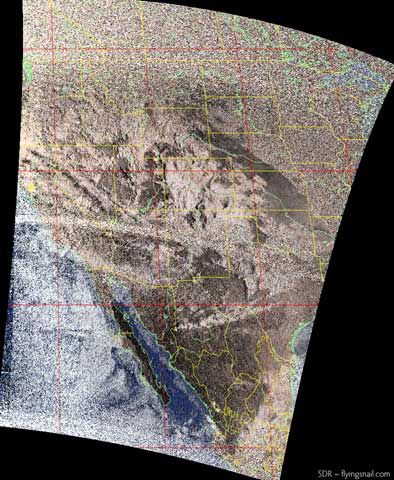



![Current [201703.21] SDR, SDR~ RPi3 ~ NOAA RX](images/rpi3~noaa06.jpg)