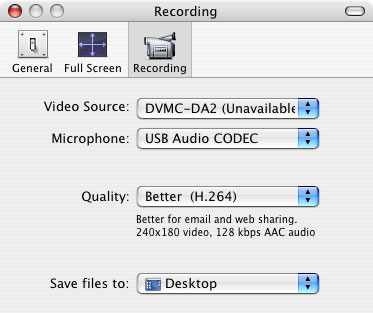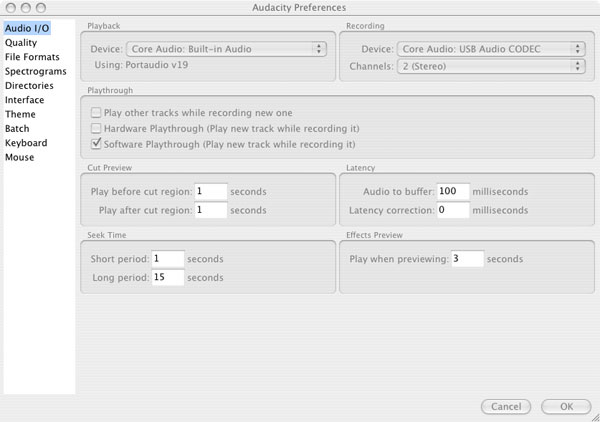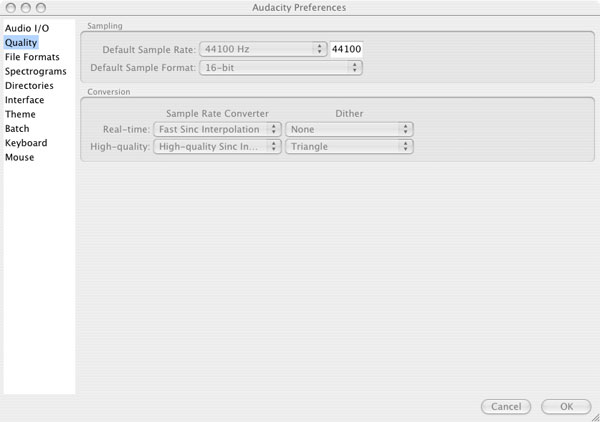Adding an ION USB Turntable to G4 2x500 Tower

I finally got some free time and looked at my 'to-do' list. The next item to be completed was something I have been avoiding for a long time, 'moving some of my vinyl records and cassette recordings to digital format..'
ION USB TurntableStage One - Bringing Out the Old Stuff
Initially, I thought this would be as easy as plugging my turntable, equalizer, and preamplifier into the G4 Microphone/Line Audio In, but no matter how hard I tried, I could not get rid of "THE HUM" that was generated by the interface.
My fifty year technical background, includes a FCC 1st Class license, an Amateur Extra Class license, plus EE and CS graduate studies, etc.
I am active in amateur radio and have an extremely elaborate grounding system for all buildings that contain electronics equipment and 'it works'... I mention this because I want to 'over emphasize' the amount of time I invested into trying to remove the hum.
The problem was narrowed down to the ground wire coming from the turntable (Technics QUARTZ SL-1301) and nothing I did would remove 'the hum' from the recording.
Assuming this was the best I could do, I started recording albums thinking I could remove most of the noise with (imo) an excellent program I use called, Audacity.
Audacity: Free Audio Editor and Recorder - http://audacity.sourceforge.net/
I was using Audacity version 1.2.5 and noticed there was a new beta version 1.3.2, so I downloaded it and was pleasantly surprised with all the new features. [Note: At this point, I have had NO problems with the new beta version and really like it.]
(tmalss = to make a long story short) By the time I removed a majority of noise from the records, I lost 'a lot' of the original recording, and this was not acceptable to me.
At this point, I switched from vinyl records to cassette tape.... and there it was again, that 'evil hum'; however, this time it was softer, and after running the tape recording through Audacity I considered it the 'bottom end' of acceptable, but NOT good enough for me.
ION USB Turntable
Just as I was about to put everything away and give up on recording my 'old stuff' I read about a USB turntable that some folks were raving about, ;-) noticed it was on sale at a few places, and had my wife pick one up at "Circuit City."
The first humorous thing I would like to mention about the turntable is ;-) it is not a good idea to assemble this unit if one tends towards anal retentive (like me) because I ended up spending over three and a half hours setting the tracking weight (-; when it should have taken a few minutes.
In reality, the assembly instructions are fairly straight forward and, sans the anal retentive, would have taken about fifteen minutes to assemble. (-;
(otoh) The ION USB turntable software instructions for the Mac need some SERIOUS modification.
ION Software installation
Rather than complain about the software instructions, here is how I set up my ION turntable for the G4 2x500 and OS X 10.3.9 (Panther).
Open new finder window
Open Applications
Open Audio In
Open Audio In Preferences
Verify 16 bit is checked
Close Audio In
Open Applications
Open Utilities
Open Audio MIDI Setup
and make it look like this:
Close Audio MIDI Setup
Recording
At this point, there are two ways to record records and tape.
The ION USB Turntable box contains a CD with Audacity 1.2.5 (Current Stable Version), which is suggested for use with the ION USB turntable; however, if one has QuickTime Pro, there is another method and here is how it works.
With the ION USB Turntable plugged into the computer, turn it on.
Open QuickTime
Open Preferences (NOT QuickTime Preferences), select Recording in the above tab, and make it look like this [Note: Ignore my "Video Source" setting, it has nothing to do with recording audio.]:
Open QuickTime -> File and select New Audio Recording
Q record (put needle on record)
Click the Red (record) Button on QuickTime.
Press the Play Button on the ION USB Turntable
Your piece should now be recording.
[Note: If one sees audio on the QuickTime 'bar graph', but does not hear sound through the speakers, move the 'audio output slider' down a little and sound should appear. - There is no Pause using this method and each side of a record or tape will have to be recorded, which can be 'stitched together' using QuickTime.]
Audacity 1.3.2 (beta) and 1.2.5 (stable)
I use Audacity because (imo) it is excellent free, open source software for recording and editing sounds, is available for Mac OS X, Microsoft Windows, GNU/Linux, etc., and provides many tools to 'clean up' recordings.
Here is how I have the beta version of Audacity set up:
Open Audacity
Click Preferences
and make it look like this:
Click OK on both windows
In the Audacity window, click on the 'down arrow' next to the small Microphone and select "Start Monitoring"
Click the Audacity Record Button and (assuming the record is Q'd) press the ION USB turntable play button.
One should see recording samples appear.
[Note: I get very good results with tape recordings by running a cassette deck into an equalizer, into a digital/analog converter, into the G4 or Mac Mini, using FireWire and have used this method, successfully in the past; however, there is a 1/8th Stereo Line In jack on the ION USB Turntable I have not tried yet and it says it links directly to the computer USB.]
(fwiw) I also have a sound engineering background, have worked with many bands/performers, and have credits on several albums.
Day I did sound eight hours (solo) for a quarter to one half million people.Part Two
Quick Start: Cleaning Audio Using Audacity
http://www.flyingsnail.com/Mac/audionoiseremoval.html